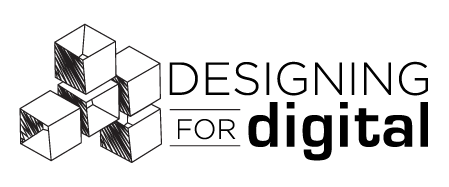D4D is committed to creating an inclusive and comfortable conference experience for all attendees. D4D attendees watch and listen to the program from their computers around the globe. The program content is the focus of our conference and we want to help you make your presentation accessible to all of our attendees. Creating accessible presentations may seem daunting but we are here to help!
Slide Structure
- Turn on the Check Accessibility tool in PowerPoint.
- Use an accessible slide template. The majority of MS PowerPoint templates are accessible by design and take the guesswork out of building the content
- When adding a new slide, use the slide layouts provided, don't create the layout from scratch. The layouts available will include slides for charts, tables, graphs, etc. Using these predefined layouts will greatly reduce the risk of screen readers from reading the content out of order or not reading the content at all!
- Use a color scheme that provides enough contrast between the text and the background that is easy to read. When in doubt, black and white or navy and white are your best options with primary colors as accents.
- Avoid using animations and transitions. Animations and slide transitions may cause screen readers to re-read slides.
- Automatic slide transitions may not give users enough time to read slide content. Slide transitions and animations that require a mouse click may also result in inaccessible presentations. Select “None” for the slide transition.
Text & Images
- As noted above, only use the pre-defined slide template. Avoid using text boxes that are not in a pre-defined slide template. Screen reader users will not be able to access content within a text box and interpret text boxes as inaccessible graphical elements.
- Give each slide a unique title.
- Set the correct reading order to the elements on each slide. Screen readers will read the content in the order it was added, not the order it is on the screen. Use the “Check Accessibility” tool to make sure your slide content will be read in the right order.
- Add Alternative (alt) text to all images that are pertinent to the content or include data. This provides a description of the image for screen readers. Images without alt text assigned will be inaccessible to screen readers.
- Use sans-serif fonts in a minimum of 12-point font (though 18-pt is better). One of the most accessible fonts is Arial followed by Calibri, Century Gothic, Helvetica, Tahoma, and Verdana.
- Use bold to add emphasis (rather than italics or UPPERCASE) but use it sparingly.
- Don’t animate text and avoid making the letters flash or blink.
- Add meaningful hyperlink text if including a link.
Delivering Your Presentation
- Pace yourself. Keep your speech at a steady pace and speak slower than you think you need to. It's natural to speak fast when we’re nervous.
- When preparing a slide with data or charts, please include a key.)
- Please remember to speak clearly and limit your background noise.
- Include your email or Twitter handle on the final slide. Some attendees may have questions but may not be comfortable speaking up during the session. If you would like to keep the dialogue going, give them an opportunity to engage with you after the session by providing contact information. Keep the slide up long enough for them to write down the information you include.