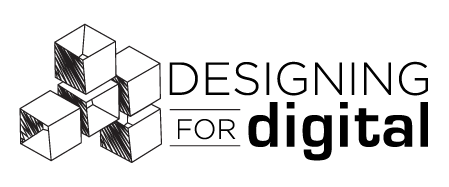QUICK LINKS
DEADLINES
Upload Short Talk Video: Feb 21
Online Conference Login Sent: Feb 24
Practice Day: March 3
Conference: March 5-8
Pre-Recorded Short-Talk Presenter Checklist
- Register for the conference (if you have not done so already).
- Block out time on your calendar for your 90-minute Attended Q&A during the conference AND your practice day (see below).
- Review the logistics on this page.
- Build your presentation slides and script.
- Practice!
- By February 21: Record your presentation and upload it to Dropbox
- On February 24: Check your email; we will send you the credentials for the Online Conference Platform (Pheedloop) and the Speaker Portal.
- Starting Feb 24: Upload attendee-facing materials (optional)
- On March 3: Log into the platform for Practice Day anytime between 1:00 pm – 3:00 pm Central Time to check that your captions are correct, files are uploaded, polls are created, etc.
Questions? We're here to help — [email protected]
What is a Pre-Recorded Short-Talk?
Pre-Recorded Sessions have two components:
- An 8-minute pre-recorded Session video
- A 90-minute scheduled time for Attended Q&A
When can attendees watch my video?
All pre-recorded presentations will be available on the Online Conference Platform at the start of the D4D 2023 conference. Attendees will view, comment, and ask questions on the same screen as your pre-recorded video.
What is Attended Q&A?
A moderator, speakers, and attendees will be able to interact via the text chat boxes adjacent to your session video. The platform provides three adjacent spaces for interaction:
- Comments from attendees and presenters.
- Q&A where attendees can ask questions or upvote questions already asked, and presenters can answer the questions.
- Polls that you can have session viewers participate in (see below for more details on Polls).
What to expect during your Attended Q&A
Your Session Video
- Your pre-recorded session video file will be available for attendees to view on-demand on the Online Conference Platform from day 1 of the conference.
- Captions will be added to your file prior to the start of the conference.
- Your session video, text box for chat, and Q&A, and polls will take place in the same location on the PheedLoop platform.
Your Attended Q&A Session – text-based chat only
Your session will blink a “Live” icon next to it during your Attended Q&A session. This pre-scheduled time is when you should be present in your session on the platform and available to chat with attendees in the Public Session Chat and Q&A boxes.
This chat is text-based only. You will not be live on camera at any time.
CHAT/COMMENTS TAB
Type a welcome to the attendees in your chat section text box to invite them to ask the question in the Q&A tab.
Q&A TAB
The Q&A tab is where you as a speaker will be able to give official answers to the questions asked in that tab. You can answer the questions from the 'Schedule' tab or 'Backstage' tab.
IMPORTANT! Answers posted to questions can only have 1 answer listed. If you have answered a question and need to edit or add to the answer, be sure to copy what is already there so you can paste it into the new answer.
POLLS TAB
If you have created a poll for online attendees, a red light will blink on the Polls tab indicating that it is available to answer.
After Your Attended Q&A Session
- At the conclusion of your Attended Q&A, attendees may continue to add commentary in the Chat tab and add questions to the Q&A box within your session.
- All presenters are strongly encouraged to revisit their session chat and Q&A box and answer unanswered questions until the conference concludes.
- If you prefer questions to be sent to you directly after the conference, we encourage you to post your email address into the chat indicating your willingness to accept additional questions.
Building Your Presentation
- Please refrain from using programs only accessible on a Mac when creating your slides.
- The preferred aspect ratio for your slides is 16:9.
- All presenters should include their name, affiliation, and a photo on the opening slide of your presentation.
- Presentation Tips: Whether you are presenting for the very first time or this is “old hat” to you, we’ve compiled some tried-and-true tips to help ease any stage-fright jitters and to ensure your presentation is well received.
- Review the Accessibility Guidelines to ensure all attendees can view your slides
- Proper Attribution and Citation Expectation: All presenters are required to include proper citations and attributions on all images, graphics, and research that is not original. This maintains integrity in the presentation and enables attendees to reference primary sources.
- No commercial activities or any advertising may be included in your slides. Non-compliance with this rule will result in slide removal and will impact future eligibility for presenting at D4D.
Record Your Presentation – before Tuesday, February 21
- Your final video file should be saved as an MP4 file.
- Every session should have 1 final file for upload.
- You may record your presentation as a voice-over-slides only or add in a camera view of your speaker.
- How to record your presentation:
- The ideal video has:
- Audience-ready slides, do not record your presentation in editing mode.
- Clear audio with little-to-no background noise.
- A pre-written script or outline to keep you focused, limit long pauses and “um” or “uh” statements.
- Queued up media or other websites/ tools that you will be using if they are not embedded in your slides.
Upload Your Video – due Tuesday, February 21
- Name your file: Every session should have 1 final file for upload. Your final video file should be saved as an MP4 file using this naming format: “Short Talk – Your Session Title – Your Last Name”
Example: “Session – Managing access in the library – Smith”
- Upload your file: to our private DropBox Folder by February 21
Materials for Attendees (optional)
(Link to Speaker Portal will be sent in late February)
- Session slides and any additional materials you want to be made available for attendees to download can be uploaded in your Speaker Portal. Presentation files will be available to all attendees on the Online Conference Website.
- Only 1 presenter for each session should supply the slides. Once submitted, all co-presenters should mark this task as completed in their speaker portal.
- YES, presenters can choose to not share slides if data is not available for distribution, but we strongly encourage sharing the presented information since that is the core of what we’re facilitating at the conference.
- To submit the file(s) through your Speaker Portal:
- Log into your Speaker Portal.
- Go to the Session Files tab.
- Find the session (top tab).
- Enter the file description.
- Uncheck Private File (this will allow attendees to access your file).
- Browse for the file and select Add File (Do NOT add your session video here, this is only for slides or handouts).
Poll the Online Audience (optional)
(Access to Backstage will be sent in late February)
Polls are a great way to collect data from your online attendees and create real-time interaction in an on-demand viewing environment.
Starting on Practice Day, you will be able to configure polls for your presentation. These can be simple questions or there can be conditional logic built in. Answers from the online attendees are calculated and displayed in real-time. We recommend having polls created and enabled when the conference starts so online attendees can answer the polls as soon as they start watching your video.
Demo video on how to create and enable polls.
To create and edit polls:
- Log into the Online Conference Portal
- Click the “Backstage” tab in the left menu, there you will see the session(s) in which you are speaking.
- Select your session and click on the “Polls and Q&A” tab.
- Click on “Add New Poll” to add a new poll, and use the same area to modify existing polls.
- To enable the poll, check “Enable”.
- To disable the poll, check “Disable”.
Practice Day – Friday, March 3
- On Friday, February 24, we will send you the credentials you will need to log into the Online Conference Platform.
- On Friday, March 3, anytime between 1:00 pm – 3:00 pm Central, follow the steps in the box below.
- ER&L Staff will be online during this time to answer questions and walk you through the process.
YOUR PRACTICE DAY CHECKLIST
- Log into the Online Conference Platform (link will be sent in late February).
- Update your profile.
- Type a comment into the Public Lobby Chat.
- Locate your session on the On-Demand tab and enter a text comment into your Public Session Chat.
- Review the video that has been uploaded into your short talk session, captions will have been added.
- Visit the Backstage tab to create a poll(s) for your session (optional).
- Locate the Networking tab.
This day is just for testing and we will remove all of the comments made on testing day and start with a clean slate for Monday, March 6, so don’t be afraid to say hello during the Practice Day!
Registration
- The discounted speaker registration rate is $425 for the in-person conference and $300 for the online conference. Click here to register.
- All accepted presenters are expected to register prior to the conference, whether attending online or in person.
Code of Conduct
- D4D's Code of Conduct and our Commitment to Accessibility and Inclusivity apply to presenters and attendees.
Are We Connected?
- Just before and during D4D, we will have a conference Slack (details coming in February). While it's not required for you to be there, we highly encourage presenters to participate there since your topic or talk might be mentioned.
- Don’t forget to follow us on Twitter @Design4Lib.
- We’re using #d4d23 throughout the conference, and we retweet liberally. A lot of activity takes place on social media throughout ER&L and we hope you chime in using #d4d23.